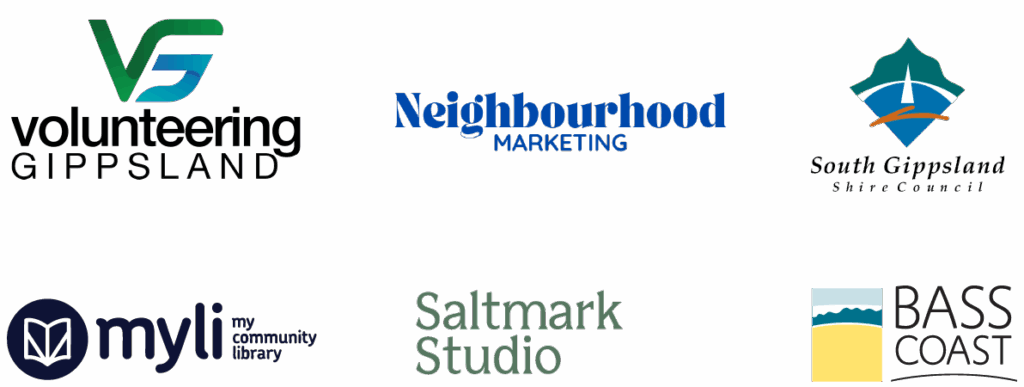Why make videos? Facebook users spend 50% OF THEIR TIME WATCHING VIDEOS, and REMEMBER 95% of a message when they watch it (versus only 10% when reading text).

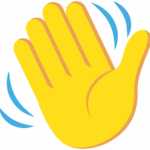
Ready to get started on your vox-pop style videos? This guide will walk you through everything you need to know.
What you need:
Optional: Lapel microphones, ring light and tripod (available from Myli library)
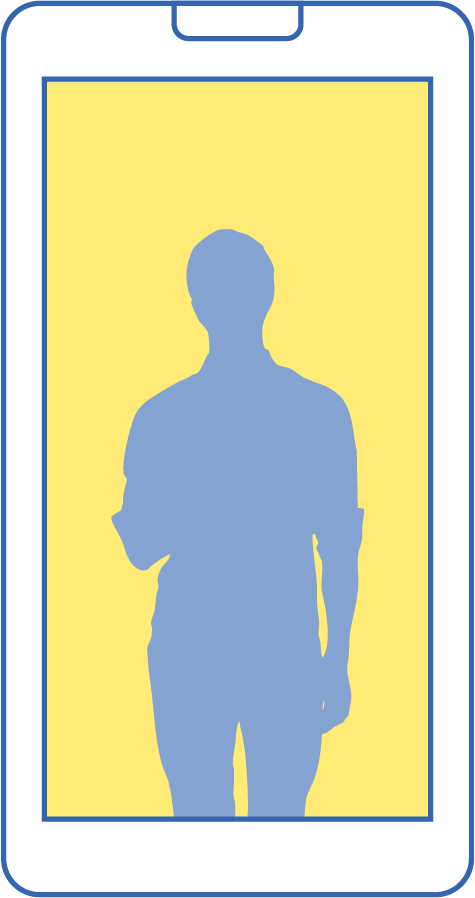
Tips For Success
LIGHTING
PHONE SETUP
KEEP IT STEADY
SOUND CHECK

Part One: Film your Video Question Prompts
Target: 15 seconds or less per video (quicker to edit, more likely to be watched completely)
Question Prompts
😎 1. About Our Group Help people understand who you are and what you’re about
If your group was an emoji, it would be
What happens in your first 10 minutes as a newcomer?
Complete this sentence:
“People are surprised to learn we…”
What is one thing your group brings to the community?
If your group was a movie genre, it would be…
What personality traits do people in your group have?
What experience do people need to join your group?
👋 2. Getting Involved Inspire people to join or volunteer
What’s one simple job volunteers do?
What’s your favorite moment from this year?
What do newcomers always say after their first meeting?
What skills do people think they need – but really don’t?
You should join us if you love…
What kind of volunteer support would make your day right now?
What would you say to someone thinking about helping out?
📅 3. Events & Programs Get people excited about what’s coming up
This event is perfect for someone who…
What’s got you most excited about this event?
What will people be talking about afterwards?
If this event was a song genre, it would be…
Your event in three words?
What should people bring? (or definitely NOT bring!)
Dress code: fancy or casual?
How do people find out more?
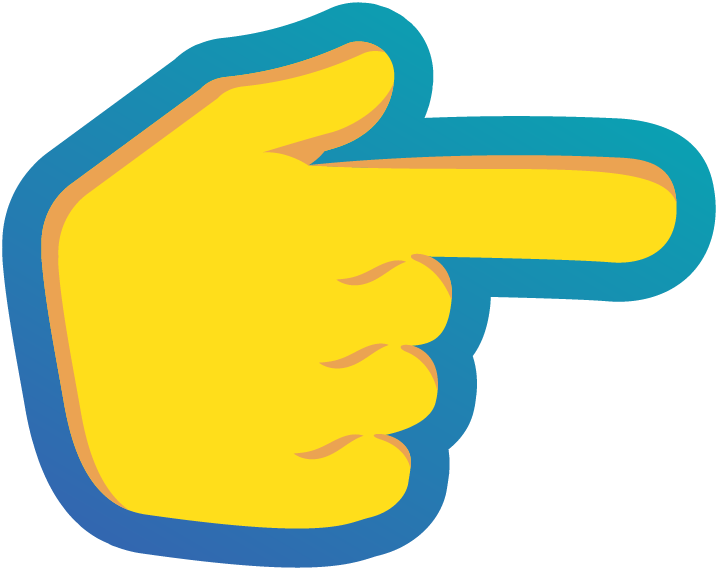
Part 2: EDIT YOUR VIDEOS (On your phone)
Find Your Video
Tip: Create a “Community Group Videos” album for easy access later
Target: 15 seconds or less per video (quicker to edit, more likely to be watched completely)
Trim Your Video
iPhone:
Android:
Tap Save Copy
Always save as new/copy to keep your original safe!
Repeat for all videos.

Part 3: UPLOADING TO FACEBOOK
Getting Started
Before You Post add a few extras!
Ready to Go?
That’s it – your video will appear on your timeline once live!
Great work helping your community organisation SHINE ONLINE!
Shine Online was a project of the South Coast CommunityLeadership Program in 2025

Shine Online is dedicated to incredible community groups everywhere, made possible with support from: